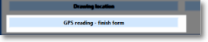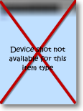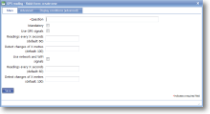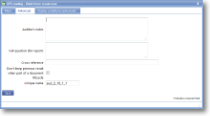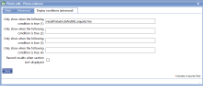|
GPS reading - finish form allows the recording of the last successful location (usually GPS) determined before the form is saved and finished. Locations can be determined by a combination of GPS satellites and WiFi or phone network signals.
When a form is started the latest available location reading is recorded against this item. Additional readings are taken at specified intervals, which can vary depending on the reading types. If one of these readings is successful and is better than the existing reading then it will be used to update this item. GPS locations have a Start Form item and a Finish Form item. This means that a GPS location is recorded when the form is opened and another is taken when the form is marked as finished. When the form is started, the most recent GPS reading is recorded as the Start item. GPS readings continue to be taken at the intervals specified in the set up in the item type until the form is finished. When the form is finished, the most recent GPS reading is stored as the Finish item. Between opening and closing the form, it is not possible to reliably record a now GPS reading due to inconsistencies around poor signal, GPS turned off, readings that are a bit old, how to behave if a reading cannot be taken, and potential others. For this reason, in order to create more than one set of readings, it is recommended that separate forms are created. |
Main |
Main screen for creating/amending a GPS reading - finish form item | ||||||||
| *Question | This is the text “label” that is specifying the information that needs to be entered or the question to be answered. Although this is not necessarily a question in all cases, Question is used as the general term to cover the text shown next to an input field. The text should be as short as possible whilst still being self-explanatory. Over-long questions take up a lot of space on PDA screens with their restricted size, so try and make them concise. This text should be an aid to help guide the user through the screen. Any more explanatory text can be made available as “Auditor’s notes” or “Full question text”. | ||||||||
| Mandatory |
Tick this box if the question is mandatory and leave it blank if it is optional. This will depend on whether the answer to this question is critical to the data that is being collected, such as signature to confirm customer acceptance. |
||||||||
| Use GPS signals |
Choose whether or not to use GPS signals for determining the device position. GPS provides the most accurate readings but is also heavy on battery consumption, so enabling GPS is a trade-off between how accurate you need readings to be and how feasible it is to cope with the power loss. |
||||||||
| Readings every X seconds (default: 60) | Specify the frequency with which GPS readings are made, in seconds. Bear in mind that the more frequent the readings, the higher the drain on the battery. | ||||||||
| Detect changes of X metres (default: 100) | Specify the accuracy with which changes in location are detected by GPS. Smaller distances require more intensive battery use. | ||||||||
| Use network and WiFi signals |
Choose whether or not to use WiFi and mobile phone network signals for determining the device position. These methods are less accurate than GPS but do not require as much battery usage. |
||||||||
| Readings every X seconds (default: 60) |
Specify the frequency with which WiFi and phone network readings are made, in seconds. Bear in mind that the more frequent the readings, the higher the drain on the battery. |
||||||||
| Detect changes of X metres (default: 100) |
Specify the accuracy with which changes in location are detected by WiFi and phone network signals. Smaller distances require more intensive battery use. |
||||||||
Advanced |
Advanced features of a GPS reading - finish form item. | ||||||||
| Auditor's notes |
If you wish to offer the end-user guidance and direction on how to answer a question then use the Auditor’s notes field. This allows you to input any necessary text expanding on the basic question. For the end-user, the auditor’s notes are available via the “right click” option on the device – tap and hold the stylus on the question text. |
||||||||
| Full question (for report) |
The question text mentioned above should be framed in such a way as to indicate to the user the information that needs to be input. However, when this information is output on a report via the web site or a PDF additional wording may well be required. Use this field to phrase the original question in a way suitable for the report. |
||||||||
| Cross reference |
This field is output on reports to cross-reference the information with any relevant legislation etc. |
||||||||
| Don't keep previous result when part of a document lifecycle |
Tick this box if you DO NOT wish data to be collected in this template item to be copied to any jobs created directly from the original form. This is useful for a repeated task (such as booking in/out a rental item or repeated delivery) where the data remains the same but a sign-off is required so this box may be ticked for Date, Surname and Signature. Please note that if a transformation option is applied to the newly created job, this setting may be over-ruled. |
||||||||
| Item flag |
Template item flags are used to apply display classes to template item in a consistent and efficient way. They are set up in a system list called Template item flags and might be given names such as Danger so the text appears in red, Disclaimer for smaller text, Long answer to give extra space to the answer. This means that changing the display class can be done in one place rather than on all template items. |
||||||||
| *Unique name |
A unique name must exist for everything in a magic5 template. It is so important that magic5 pre-fills the prompt with a non-meaningful name which it will use by default. This does not need to be changed. However, if the data associated with the unique name is to be used elsewhere (for example as part of a calculation, imported or exported, or carried over to a new job), it is helpful to use a meaningful name (such as RefNo, QuantityOrdered, ItemTotal, ContactName, ReasonForReferral) and this meaningful name must be entered before the template is used with real data. If the unique name is changed at a later date, existing data will not be lost but it may no longer be accessible by magic5, in which case it cannot be displayed, used in calculations or exported. It is therefore recommended that this is done only as a last resort and that the original template is duplicated before changes are made - this means that existing data can still be retrieved if necessary. If in any doubt, please contact magic5 support for the best way to deal with this. |
||||||||
|
|||||||||